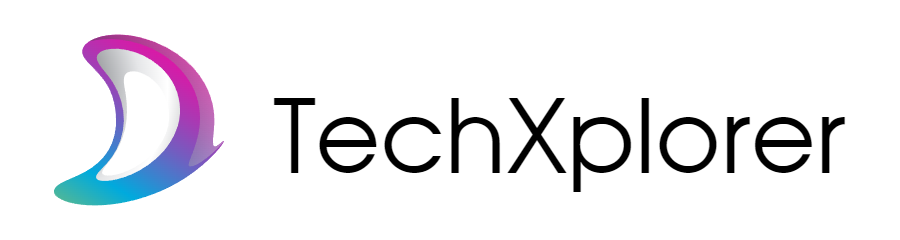Introduction to VPNs and Raspberry Pi
Ever wondered how to take your online privacy to the next level while getting hands-on with some tech magic? Meet your new best friends: VPNs and the ever-versatile Raspberry Pi. This combination not only shields your internet activities from prying eyes but also offers a gateway to learning, tinkering, and satisfying your inner geek.
Why a VPN Is Your Digital Superhero
A Virtual Private Network (VPN) is like a secret tunnel through the web. It encrypts your data—think of it as wrapping every piece of information you send in an uncrackable digital vault. Whether you’re dodging nosy advertisers or bypassing pesky regional restrictions (hello, extra Netflix options), a VPN has your back. But here’s the kicker: what if you could host that private tunnel yourself?
This is where the Raspberry Pi swoops in. Tiny but mighty, this microcomputer can transform into your very own VPN server. Forget paying for subscriptions—you’re building your privacy fortress. Plus, the satisfaction of saying, “I made this,” cannot be overstated.
The “Why Raspberry Pi?” Moment
- Affordability: A Raspberry Pi costs less than dinner for two yet packs a versatile punch.
- Energy efficiency: Runs like a charm on minimal electricity—ideal for a device left on 24/7.
- Customizability: Think of it as a blank slate waiting for your creativity.
Ready to combine cutting-edge security with DIY fun? You’re about to unlock the full potential of your Raspberry Pi—and your internet freedom.
Preparing Your Raspberry Pi for VPN Setup

Getting Your Raspberry Pi Ready for Action
So, you’ve got your trusty little Raspberry Pi, and you’re gearing up to transform it into a fortress of online privacy with a VPN. But first, we need to get this pocket-sized genius prepped and polished for the mission ahead. Think of it like tuning up a car before a big road trip—you wouldn’t want to break down halfway, right?
Start by checking that you’ve got the basics squared away:
- Power source: Make sure your Pi is juiced up and ready to run for hours—VPNs are no quick errands.
- SD card: Is it freshly formatted with the latest Raspberry Pi OS? A clean slate avoids unnecessary hiccups.
- Network connection: Wired or Wi-Fi—just make sure it’s stable as a mountain goat on a cliff.
Setting the Stage for Smooth Sailing
Once all systems are go, it’s time to roll up your sleeves. Fire up your Raspberry Pi and dive into its terminal—a place where all the setup magic happens. Check for updates by running:
sudo apt update && sudo apt upgrade
Why? Because outdated software is like leaving your door unlocked when you’re setting up a security system—no good!
And don’t forget to enable SSH (Secure Shell) for remote access. Go to the configuration tool (sudo raspi-config), then navigate to Interface Options. It’s a little step that brings heaps of convenience later.
By this point, you’re not just configuring hardware; you’re crafting the foundation of what will soon be your personal digital stronghold. Ready to experience the freedom of secure browsing? Let’s keep rolling!
Installing and Configuring VPN Software

Getting Your VPN Software Up and Running
Grab your Raspberry Pi—it’s time to transform that little powerhouse into a secure gateway! Installing and configuring VPN software might sound like navigating a maze, but trust me, it’s more like assembling a really satisfying puzzle. Here’s how you can get everything firing on all cylinders.
First, choose your tool. The hero of this story? OpenVPN, a fan-favorite for privacy enthusiasts. You’ll need to install the software by running just a few nifty commands in the terminal:
- Update your system: Type
sudo apt update && sudo apt upgrade. This makes sure your Pi is fresh and ready. - Install OpenVPN: Use
sudo apt install openvpn. Simple as that!
Fine-Tuning the VPN Settings
Once installed, think of configuration as customizing your favorite playlist. You’ll need a configuration file from your VPN provider—look for something catchy like .ovpn. Place it in the right folder (usually /etc/openvpn/; neat, huh?). Then, tweak the file if needed, adding details like your credentials. ***Picture this: you’re locking the last doors in a fortress!***
To start your VPN, run sudo systemctl start openvpn@configuration_name.service. Check the logs for errors; they’re like breadcrumbs leading you to smooth connectivity.
Testing and Troubleshooting the VPN

Putting Your VPN Through Its Paces
You’ve set up your VPN on the Raspberry Pi—awesome! But before you pop the virtual champagne, it’s time to make sure everything works like clockwork. Think of this step as test-driving a newly built car. You wouldn’t hit the highway without checking the brakes, right?
First, confirm your IP address. Head over to a site like whatismyipaddress.com. Does it reflect your VPN’s server location instead of your own? If yes, you’re cruising safely in the digital fast lane. If not, something’s off under the hood.
Next up, test your connection’s stealthiness with a DNS leak test tool. Why? Because those sneaky leaks can betray your privacy, spilling your real location when all you want is anonymity. A proper test ensures your Raspberry Pi fortress isn’t letting any secrets slip.
- If a leak is detected, revisit your VPN configuration files. Tiny typos often cause big headaches.
- Still stuck? Try restarting your Pi or double-checking your encryption settings—it might just be the refresh your system needs.
Remember: troubleshooting isn’t failure; it’s fine-tuning. And by ironing out these kinks now, you’re setting the stage for a VPN that works like a dream every single time.
Enhancing Security and Maintenance Tips

Fortifying Your Raspberry Pi’s Security Wall
Setting up a VPN on your Raspberry Pi is like building a secret fortress for your data. But even the mightiest fortresses need regular inspections and reinforcements! Start by ensuring your Raspberry Pi has an updated operating system. Outdated software is like leaving a window open for cyber intruders. Run this command often:
sudo apt update && sudo apt upgrade.
Next, lock down those SSH ports. If you’re not using SSH, disable it entirely. Still need it? Use a strong password or better yet, switch to SSH keys. Attackers thrive on default configurations, so never stick with Raspberry Pi’s factory settings—be quirky, be unpredictable!
Use a firewall to manage inbound and outbound traffic. For instance, install Uncomplicated Firewall (UFW), which lives up to its name. A quick start command? sudo ufw enable. Done, and safer already!
Routine Habits for a Clean, Secure Setup
Think of maintenance as giving your Pi a tune-up. Here’s a power-packed checklist:
- Change passwords regularly – yes, even the sneaky ones.
- Audit your logs with sudo cat /var/log/syslog to spot unusual activity.
- Back up your VPN configurations. Periodically!
Stay vigilant, and your VPN will hum securely for years to come!