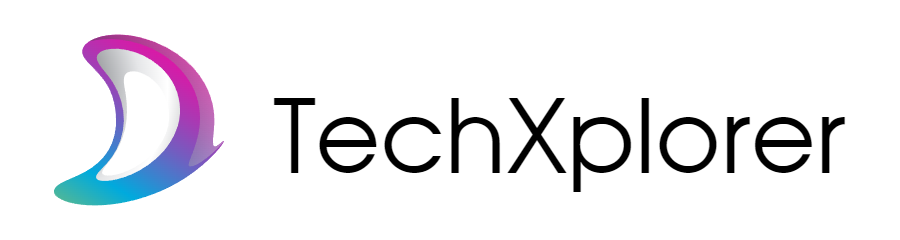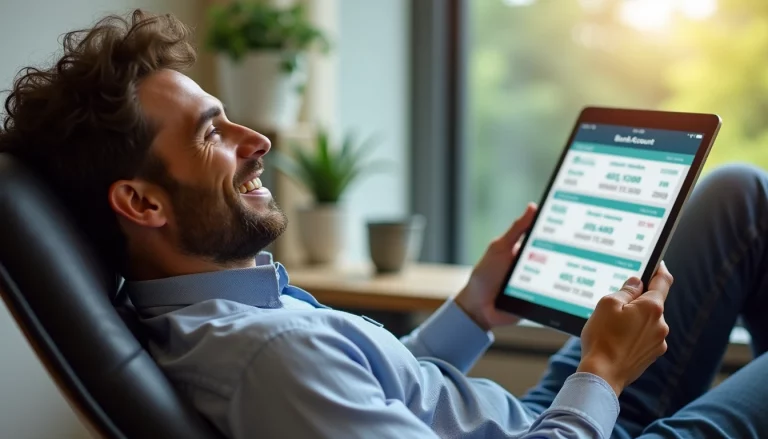In the age of smart technology, the convenience of having a digital assistant in your pocket comes with a trade-off—your privacy. One of the most common concerns among iPhone users is how to turn off location on iPhone and whether their devices are constantly tracking them. The short answer is yes, but it’s more nuanced than it sounds. Apple’s location tracking is built with strong user controls and privacy-first architecture, and understanding how it works will help you make smarter choices about your digital footprint.
How Location Tracking Works on iPhones
Your iPhone determines your location using a mix of GPS, nearby Wi-Fi networks, Bluetooth beacons, and cell tower triangulation. These technologies combine to provide real-time positioning with impressive accuracy. The data collected by Location Services fuels a wide range of features and apps that many users take for granted:
- Maps & Navigation: Real-time directions, traffic updates, and rerouting.
- Weather Apps: Local forecasts based on your current position.
- Reminders: Triggered by location (e.g., “Remind me to call John when I leave work”).
- Camera: Geotags your photos so you can remember where they were taken.
- System Settings: Automatic time zone adjustment and device location for emergency calls.
Without these services, the iPhone experience becomes limited, and some functions, like Find My iPhone, won’t work at all.
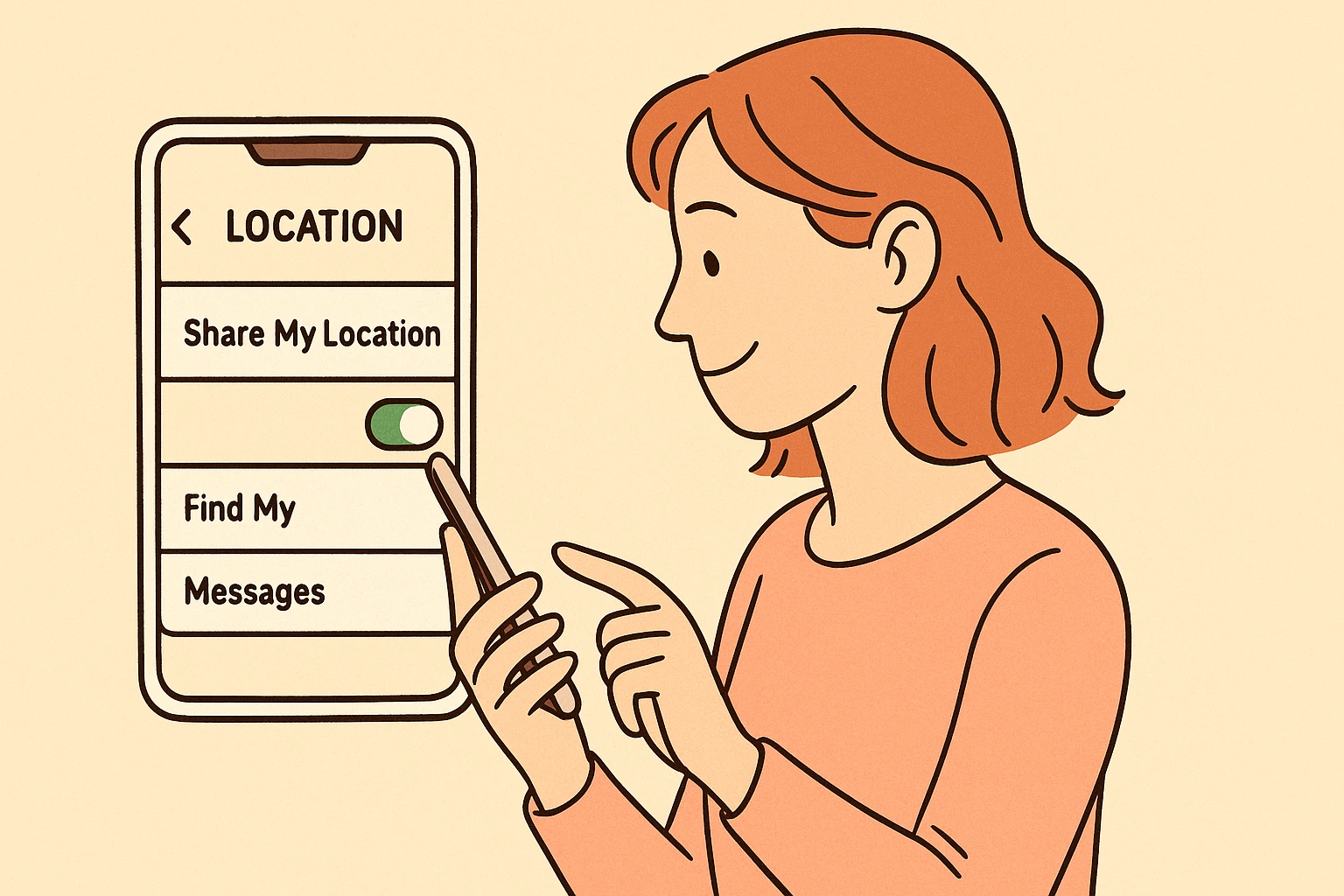
Apple’s Approach to Location Privacy
What sets Apple apart from many other tech companies is its emphasis on transparency and control. Here’s how Apple handles location data:
- User Permission: Every app must request access to your location. You can choose from:
- Never
- Ask Next Time
- While Using the App
- Always
- Precise vs. Approximate Location: You can toggle whether apps receive your exact location or just a general area.
- Significant Locations: Your iPhone records frequently visited places to improve features like predictive routing or better suggestions. However, this data is:
- End-to-end encrypted
- Stored only on your device
- Inaccessible even to Apple
- No Ad Monetization: Unlike many free apps or services, Apple doesn’t monetize your location data for third-party advertising.
This balance of personalization and privacy allows you to benefit from geolocation features without handing over full control.
How Your Location Data Is Used
Let’s break down the types of location data your iPhone uses and what happens to it:
| Location Feature | Purpose | Who Can See It |
| GPS Location (Live) | Navigation, apps, Find My iPhone | You and apps with permission |
| Significant Locations | Personalized suggestions, traffic predictions | You only |
| Shared Location (Find My) | Share real-time location with friends/family | People you explicitly choose |
| Emergency Location | Help emergency services locate you | First responders only |
Apple makes it clear: you control what gets shared, and with whom. But even with strong defaults, some users prefer more privacy—especially when using Find My iPhone.
Why You Might Want to Pause Location Tracking
There are plenty of legitimate reasons to pause or mask your iPhone’s location without disabling it completely:
- You want to take a break from being tracked by friends or family.
- You’re concerned about privacy and surveillance.
- You’re trying to conserve battery life by reducing background activity.
- You want to avoid awkward social scenarios where someone sees your exact location.
The good news? Apple provides multiple ways to temporarily stop location sharing, especially through Find My iPhone, without deleting data or permanently changing your settings.
1. Turn Off “Share My Location”
This is the most direct way to stop sharing your location with others via the Find My app.
Steps:
- Open the Settings app.
- Tap your Apple ID at the top.
- Select Find My → Share My Location.
- Toggle Share My Location OFF.
What happens:
- Anyone currently tracking your iPhone will now see “Location Not Available.”
- Some iOS versions may notify your contacts that you’ve stopped sharing, while others will not.
- You can re-enable it anytime by toggling the setting back on.
Best for:
Those who want a clear pause in location sharing without losing access to Maps or Find My iPhone functionality.
2. Enable Airplane Mode (Without Notification)
Need a quick, stealthy way to “freeze” your location? Airplane Mode is a clever workaround.
Steps:
- Swipe down from the top-right corner of your iPhone to open Control Center.
- Tap the Airplane Mode icon to enable it.
What happens:
- Your iPhone stops broadcasting your current location and remains “frozen” at the last known point.
- This method typically doesn’t send any alerts to others in your Find My network.
- However, it also disables cellular, Wi-Fi, and Bluetooth—so you won’t receive messages or calls until you turn it off.
Best for:
Temporary breaks from tracking when you don’t want anyone to know you’ve paused sharing. Just remember to disable Airplane Mode when done.
3. Redirect Location to Another Apple Device
If you have more than one Apple device (such as an iPad, MacBook, or secondary iPhone), you can use it to “mask” your real location by setting it as your shared device.
Steps:
- On your other Apple device, sign in with your Apple ID.
- Go to Settings > Apple ID > Find My.
- Toggle Share My Location to ON.
- On your iPhone, open the Find My app.
- Select your secondary device as the source for your location.
What happens:
- Your contacts will see the secondary device’s location instead of your iPhone’s.
- No alerts or notifications are triggered when you make the switch.
Best for:
Those who want to maintain location sharing without revealing their real position—perfect for travel, sensitive meetings, or enhanced privacy.
4. Stop Sharing with Specific People
If you want to hide your location from certain individuals (but not everyone), use the People tab in the Find My app.
Steps:
- Open the Find My app.
- Tap the People tab at the bottom.
- Select the contact you want to hide from.
- Tap Stop Sharing My Location.
What happens:
- That person will no longer be able to see your real-time location.
- They are not notified when you stop sharing.
- You can resume sharing anytime from the same menu.
🧠 Best for:
Users who want selective privacy—like pausing location sharing with a friend, partner, or coworker temporarily without awkward conversations.
Comparison Table: Pause Methods at a Glance
| Method | Notifies Others? | Stops All Tracking? | Affects Connectivity? |
| Share My Location (Off) | Sometimes | Yes (Find My only) | No |
| Airplane Mode | No | Yes (all apps) | Yes |
| Redirect to Another Device | No | No (masks only) | No |
| Stop Sharing with Individuals | No | Yes (selective) | No |
Each of these options has its use cases depending on how much privacy you want and who you’re hiding from. In the final section, we’ll explore how to protect your location privacy even further—by managing app permissions and using tools like Number Tracker, which give you full control over your data without giving up functionality.
Review & Limit App-Level Location Access
While Find My is just one source of location sharing, many third-party apps can also access your data. That includes navigation apps, fitness trackers, weather services, and social media platforms. The more apps that have access, the greater your privacy risk.
Here’s how to take control:
Steps:
- Go to Settings > Privacy & Security > Location Services.
- Scroll through the list of apps and tap on each to adjust its permission:
- Never
- Ask Next Time Or When I Share
- While Using the App
- Always
Pro Tip:
Unless an app truly needs background location access (e.g., navigation apps), stick with “While Using the App” or “Ask Next Time.”
Disable Precise Location When It’s Not Needed
Many apps don’t need your exact coordinates to function. Apple allows you to disable Precise Location, sharing only a broad approximation (like a city or district).
Steps:
- In Settings > Privacy & Security > Location Services, tap the app and switch Precise Location to Off.
Best for:
News apps, shopping assistants, social apps, and other non-essential services that don’t require GPS-level accuracy.
Clean Up System Services Using Your Location
Some hidden features in iOS use your location in the background—for analytics, ads, or suggestions. You can choose to disable them one by one.
Steps:
- Go to Settings > Privacy & Security > Location Services.
- Scroll down and tap System Services.
- Toggle off any non-essential features like:
- Location-Based Suggestions
- Location-Based Alerts
- iPhone Analytics
- Routing & Traffic
This helps reduce unwanted tracking without breaking core functionality like Find My iPhone or Emergency SOS.
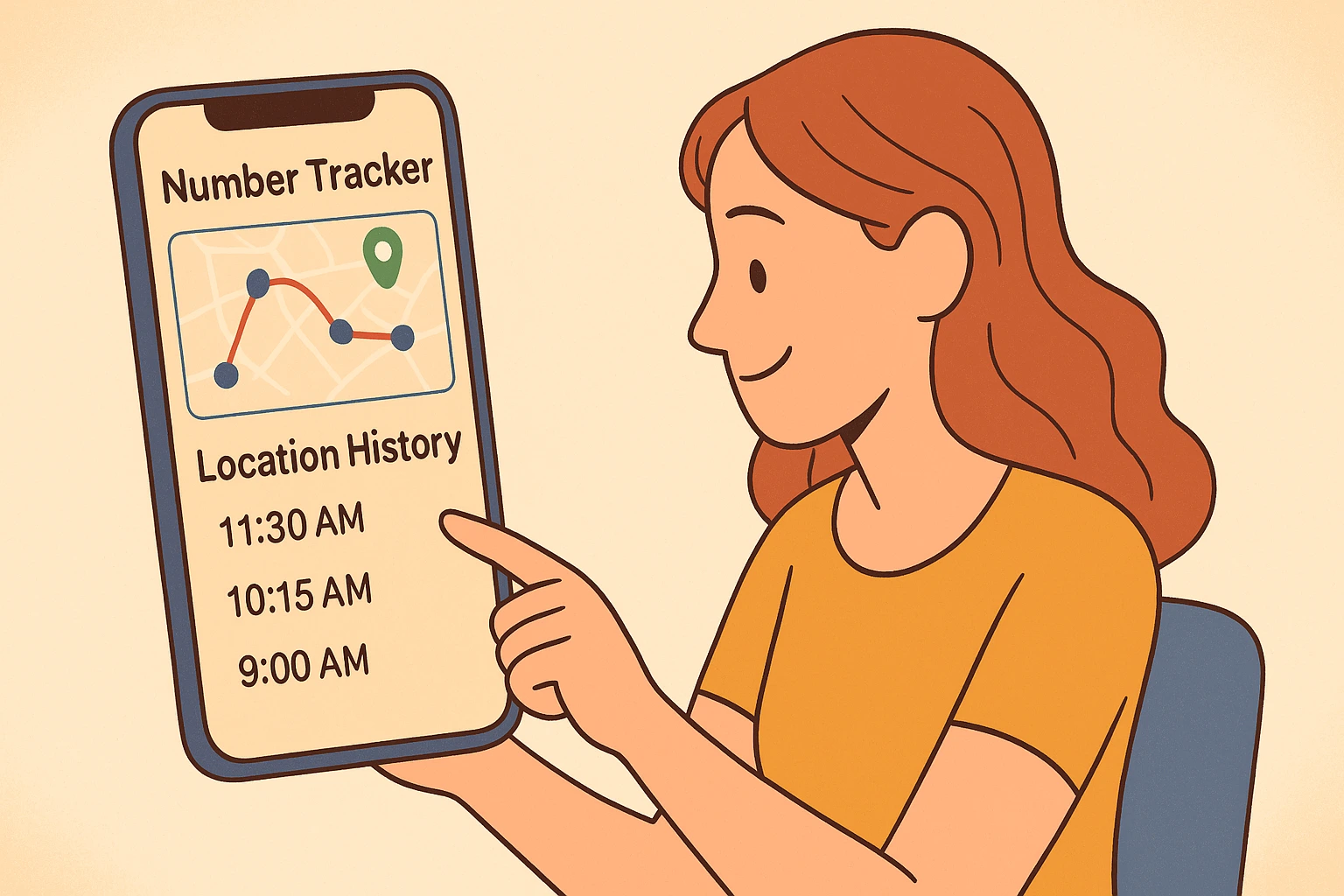
How Number Tracker Enhances Your Location Privacy
While Apple gives you great native tools, sometimes you need a third-party solution that adds an extra layer of control and safety—especially when you want to verify or monitor locations without compromising your personal data.
What Is a Number Tracker?
Number Tracker is a privacy-first tool that allows you to:
- Verify the origin of unknown numbers.
- Track shared locations with consent.
- Manage location visibility without exposing private data.
Unlike shady spy apps or data-hungry trackers, Number Tracker is built with transparency and consent at its core.
Key Privacy Features of Number Tracker
| Feature | How It Protects You |
| End-to-End Encryption | Keeps your data private in transit and at rest |
| Consent-Based Sharing | Location is only shared when both parties agree |
| No Background Tracking | You control when tracking starts and ends |
| Minimal Data Collection | Only the essentials are stored—no profiling or selling |
Whether you’re checking an unfamiliar caller’s location or coordinating with a loved one, Number Tracker empowers you to stay informed without being exposed.
A Note About Emergency Location Services
Even if you turn off location sharing in Find My, Apple still allows emergency services to access your location during a 911 call. This is a built-in safety feature and cannot be disabled—and for good reason.
So even with privacy safeguards in place, your iPhone can still save your life in a critical situation.
Your iPhone is a powerful device, and location tracking enhances its functionality—from real-time navigation to helping locate your lost device. But that doesn’t mean you should leave those settings wide open.
In a connected world, privacy is power. With the right settings and trusted tools, you don’t have to choose between safety and control—you can have both.